Installation
Table of content
Download
There are two ways to download the software, i.e. by using Git and GitHub or by downloading a zip file:
| Setup GIT/GitHub (recommended) | Download .zip file directly |
|---|---|
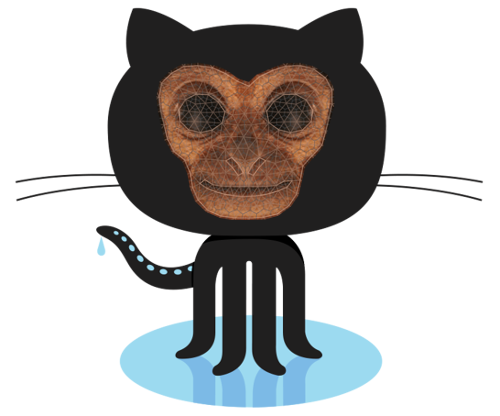 |
 |
Downloading the zip file will create a local copy on your computer which is fully decoupled from the new developments taking place. It is therefore recommended to use Git (a software version control system) instead, which allows you to 1) pull in the latest changes as they become available, 2) potentially join in with development and push changes to the project. Read more on how to use git below.
Make sure the GIBBON folder is in a location where you have full read/write permissions!
Installation
In summary simply download GIBBON and run the installation script installGibbon.m (found in the main folder)
Check the detailed installation instructions for more information.
Setting up and using Git
Below is a very basic set of instructions for using Git (which skips over advanced Git features). If you are new to Git you may want to search for tutorials online, also check out these learning resources and this 10 min. GIT tutorial.
Setting up the local repository
Make sure you have git installed, browse to a suitable folder location (one where you have read/write permissions) and run:
git init
git clone https://github.com/gibbonCode/GIBBON.git
This will create a local clone on your system. Git will keep track of new developments on the remote version (GitHub repository) version and also changes you make locally.
Check what’s been changed on the remote or your local copy
To view changes, e.g. new files, modifications, rename events, and deletions, use:
git status
Removing the changes you’ve made
If you want to remove all changes you’ve made to GIBBON locally (e.g. to avoid merge conflicts) you can force Git to remove your changes and revert back to the version you cloned by using:
git reset --hard HEAD
Note the above operation only removes your changes. To get the latest version from the remote repository you still need to do git pull.
Pulling in new GIBBON changes from the remote to your local copy
To pull changes available on the remote version (the GitHub repository). Run the following:
git pull
Pulling in changes is quick and easy if you haven’t made conflicting changes, i.e. if you made changes to files locally that are also changed on the remote version. If changes have occurred there may be so called “merge conflicts” (note that changes may naturally in your GIBBON folder, e.g. as part of installation, or by making minor or even accidental changes to files as one uses GIBBON). Users comfortable with Git may be able to easy resolve such conflicts (by merging the changes from the remote and the local). If the changes listed are not relevant and can be reverted you can do a reset as described in the previous step. If this is done you may have to run installGibbon.m again (as some of the changes may be due to documentation integration on your system). You can verify everything is up to date with the remote repository by running git status.